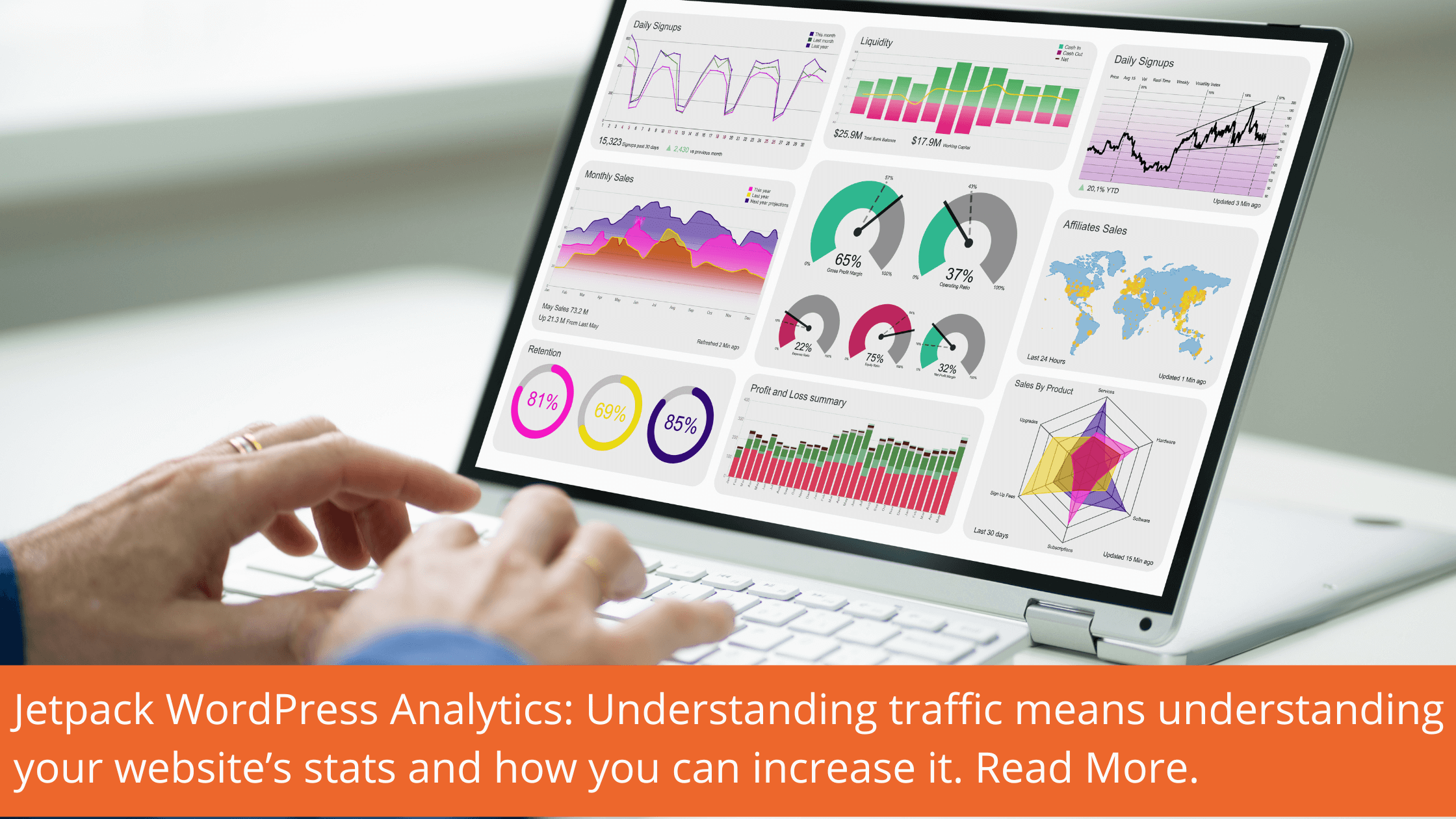Understanding traffic means understanding your website’s Jetpack WordPress and stats. Whether you’re a math maven or are number-shy, the road to a better-performing website passes through your charts.
Also, we will use Jetpack WordPress free plugin to analysis the data so make sure you first install to your website. Follow the below video to know more about the jetpack WordPress plugin.
Most of us look at our stats more than we probably should; it’s natural to want to see whether anyone’s engaging with our web content, and undeniably gratifying to watch the graphs go up, up, and away.
But if you’re trying to build a base of repeat visitors and are not using the world of data lurking in your stats to inform your web content strategy and boost your traffic, you’re missing out.
Your stats page is way more than a bunch of charts with the power to boost or kill your confidence — it’s a bunch of charts that give you the ability to see into the minds of your visitors to understand how you can create a more inviting and user-friendly experience on your website.
There’s a huge quantity of data captured on your stats page. In this chapter, we’re going to focus on overall views and visitors, top pages, and tags.
Views and Visitors in Jetpack WordPress
This is the graph with the light and dark blue bars right at the top of your My Stats page:
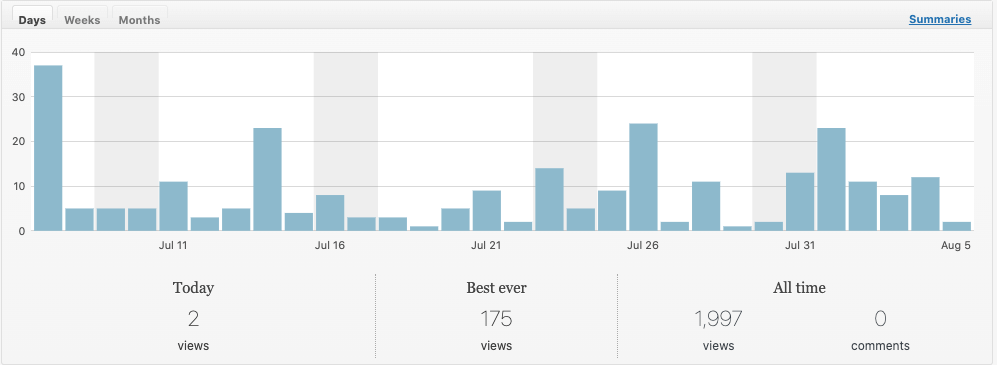
This chart tracks both views and unique visitors; the light blue bars represent views, and the darker blue represents unique visitors.
A view is counted every time anyone loads a page on your website (for example, your “About” page or “Services” page), while a unique visitor is counted whenever a user visits your website for the first time that day, or week, or month.
If your mom visited your website twice today and clicked on three pages, she’d show up as three views and one unique visitor for the day.
At the top of the chart, you can choose what time period it covers — days, weeks, or months. Day view is great for seeing the impact of specific posts, but the week and month view gives you the data that helps you grow.
Looking at your jetpack WordPress stats in week or month view, you can see what happened when you started updating your site more frequently — perhaps with blog posts, news articles, or other new features or themes.
You can see whether there are times of the month or year that are bigger for you and use this information to inform (or create) your editorial calendar for web updates or blog posts.
You can either map out a calendar in advance or just time your updates to coincide with the times your visitors show a high level of engagement.
Top Blog Posts, Pages, and Tags
“Top Posts & Pages” collects data on your top blog posts and web pages: While “Top Tags” does the same for — you guessed it — tags:
You can quickly see which blog posts and web pages readers were most drawn to yesterday and today, and click on “Summaries” to access historical data and see.
What’s been popular in the past week, past month, or over the lifetime of your blog? Make sure you’re tagging your posts effectively to get the most out of these stats.
Leverage popular posts using Jetpack WordPress
See if there are particular topics where your blog shines, or if you can spot trends among popular posts.
Then, you can give your readers more of what they enjoy: try a follow-up to your most popular post or introduce a new series based on reader interest.
If a series or topic is falling flat, you can consider retiring it and experimenting with something new based on what people are responding to.
You might also use menus and widgets to direct people to your best stuff. Link to your greatest hits right from your “About” page, or add a widget listing your most popular posts—drive new visitors to posts that will suck them in, and they’ll be more likely to stick around.
It’s also smart to see what pages are racking up the views so you can keep them up to date.
Since pages are static, we can easily forget about them and let their content grow stale.
Your “About” page is a prime candidate — when was the last time you looked at that thing?
Search Engine Terms
These days, as you can see at the bottom of the Search Engine Terms panel below, the majority of search terms that brought readers to your blog belong in the ‘Unknown search terms’ category.
This isn’t a bug: Google has been encrypting more and more searches and intends to encrypt them all.
While the loss of jetpack WordPress data can be significant for some, the reasoning behind it — making it harder to abuse search data — is a positive one.
Online and off, safety should always trump convenience. Moreover, unless your website receives a significant chunk of its readers via search engines, the difference, if any, should be minor.
The data you receive about traffic originating in your social networks and in the WordPress.com community stay the same — all the more reason to focus on those stats you can affect directly through better tagging and better use of social media.
Bottom line: Web analytics and stats aren’t just for math geeks and data nerds. They tell a story and understanding it will help you grow your website.
If you need to ask anything about how to analyze data that can help you to grow your website contact us https://beingcommerce.in/support/.